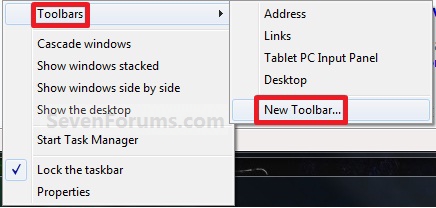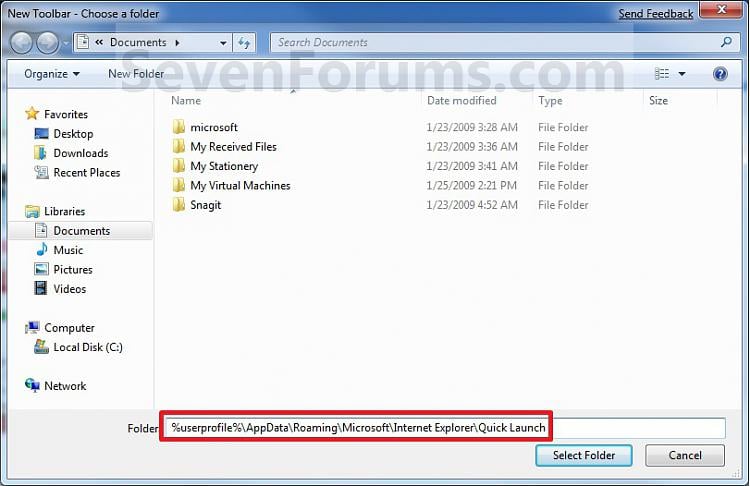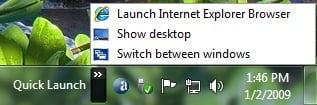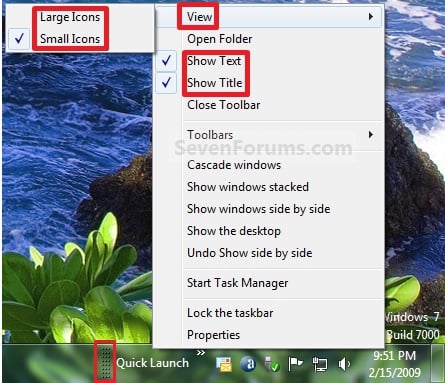윈도우7 Quick Launch 만들기
2012. 12. 17. 16:42ㆍNOTE/IT
http://www.sevenforums.com/tutorials/888-quick-launch-enable-disable.html
To Add Quick Launch to Taskbar
1. Right click on a empty space on the taskbar, then select (hover on) Taskbar and click on New Toolbar. (See screenshot below)2. In the Folder line, type or copy the location below. (See screenshot below)%userprofile%\AppData\Roaming\Microsoft\Internet Explorer\Quick Launch3. Click on the Select Folder button. (See screenshot above)
4. You now have a Quick Launch toolbar on the taskbar. (See screenshot below)
NOTE: Click on the arrow to see your Quick Launch shortcuts.5. To Expand the Quick Launch ToolbarA) Unlock the taskbar.6. To Remove Quick Launch Toolbar Icon Text or Title
B) Left click and hold on the dotted separator line just to the left of Quick Launch, then drag it to the left or right to adjust to unhide all of the icons. Release the left click when done. (See screenshot below)C) Lock the taskbar.A) Unlock the taskbar.7. To Have Small or Large Icons for Quick Launch Toolbar
B) Right click on the dotted separator line just to the left of Quick Launch, then uncheck the Show Text andShow Title by clicking on them. (See screenshot below step 5B)
C) Lock the taskbar.A) Unlock the taskbar.
B) Right click on the dotted separator line just to the left of Quick Launch, then click on View and select to have Large Icons or Small Icons. (See screenshot below step 5B)
C) Lock the taskbar.
8. To Have Quick Launch Toolbar on Left Side of TaskbarA) Unlock the taskbar.
B) Left click and hold on the dotted separator line just to the left of Quick Launch, then drag Quick Launch as far to the left on the taskbar as you are able to and release.
C) If you still have any pinned program icons to the left of Quick Launch, then left click and hold on thedotted separator line just to the left of the icons and hold, and drag it to the right past Quick Launch and release. (See screenshot below)D) The Quick Launch toolbar is now on the far left side of the taskbar. (See screenshot below)E) Left click and hold on the dotted separator line for the other icons and drag them left or right to make any adjustments to how you want them placed on the taskbar. (See screenshot above)
F) Lock the taskbar.
'NOTE > IT' 카테고리의 다른 글
| [펌]VIM (VI) 명령어 정리 (0) | 2013.01.02 |
|---|---|
| [오라클] 힌트 - Hint (0) | 2012.12.26 |
| JAVA GC 튜닝 (0) | 2012.11.29 |
| 압축 프로그램 - 반디집 (0) | 2012.11.27 |
| JAVA 정리 (0) | 2012.11.26 |